I've been fascinated with amalgamation drafts since I first read Alice Schlein's Network Drafting: An Introduction. Recently, Alice published a new monograph called Amalgamation: Double your Dobby and I eagerly purchased a copy directly from her.
As I read the monograph, it appeared that only some weaving software programs were capable of copying the drawdown portion of the draft and pasting it into the threading. I use WeavePoint for most of my design work, so I went to AVL to see if the programmer of WeavePoint, Bjorn Myhre could help. At the same time, Bob Kruger from AVL sent the question to Jannie Taylor. Between the two responses from Bjorn and Jannie, I was able to amalgamate to my heart's content! So - thanks to both of them for making my software just a bit more valuable to me.
The following is my process. I've also tried it with Fiberworks for PC and it works well there too. Choose a threading that you want to amalgamate. You will notice that I have selected a threading that can be duplicated, in other words, I haven't ended on shaft one so that it repeats without double threads. Alice's method is just a bit different and she does put in threadings that begin and end on the same shaft. (More about that later).
The next step will be to add a satin tie up and select "tromp as writ" to fill in the treadling. In the example below the counter is 11. (Satin counters are explained in Alice's monograph which I recommend buying if you are interested in doing this kind of design work.) A plus to WeavePoint software is that you select Fill from your options bar - then select satin. This feature will give you all the counters that will work with the number of shafts in your design. Otherwise you will need to research satins for the number of shafts you are working with.
Then, change from tie up mode to liftplan mode. This will give you a liftplan that you can paste into your threading. So - copy the liftplan and paste it into the threading to the left of the original
Change back to a tie up and treadling and do another "tromp as writ".



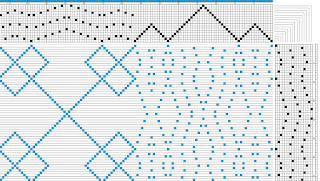



Handweaving.net has created a tool for making amalgamation drafts. Very neat. Watch the video and try it out. https://www.youtube.com/watch?v=P4cysOpJSKk
ReplyDelete